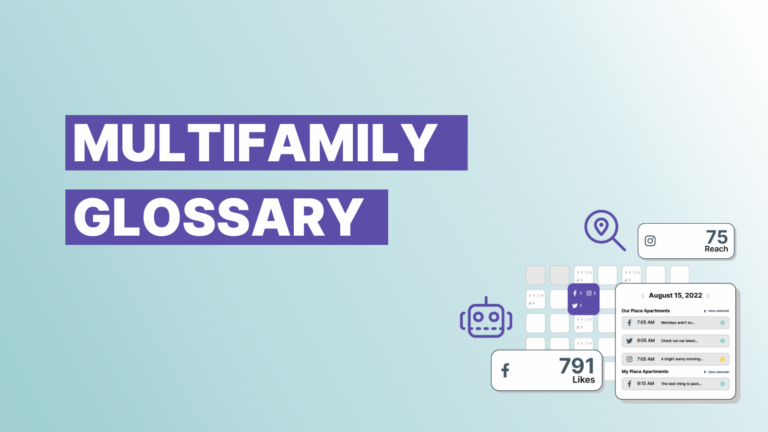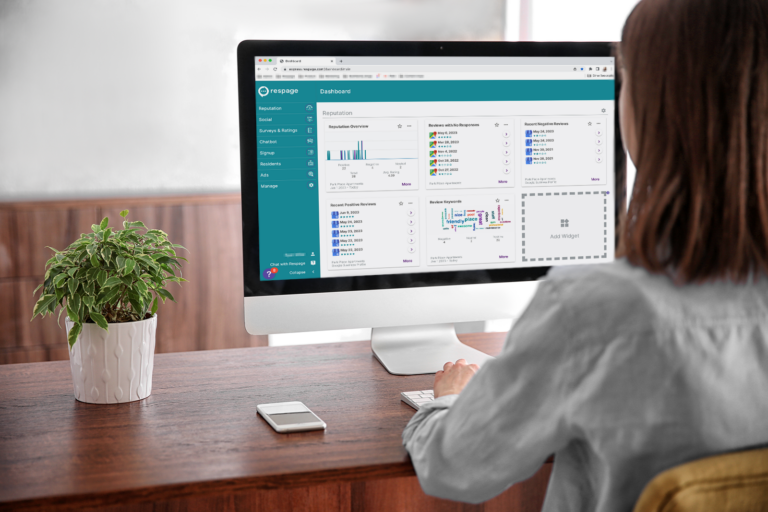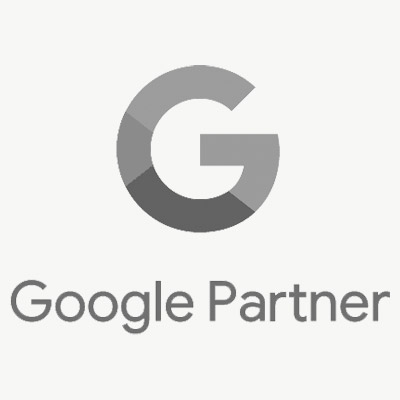The holidays are approaching and a new decade is about to start, and in the midst of all of this activity, people still need to find a place to live.
The hunt for an apartment doesn’t stop because of the date on the calendar, rather it becomes yet another task that needs to be done while juggling all of the obligations that this season brings. And the same applies for apartment marketers, too — you still need to be at maximum capacity no matter what time of year it may be.
One way to make sure you have all of your apartment marketing bases covered during the holiday season is to optimize your apartment Google My Business listing. Make sure you’ve claimed and set up your GMB listing and then check out some optimization tips below.
Set holiday hours
For days when your hours are different from usual, you can enter special hours in advance.
- Log into your GMB dashboard.
- Click on your listing, then click the Info tab.
- Under the Hours section, select the date, then click Add special hours.
This will notify apartment prospects that you’re closing early or not open on certain dates so they can plan their visit accordingly.
Promote holiday offers
It’s not uncommon for apartment communities to extend special offers for those who sign apartment leases around the holidays. It’s easy to spread the word about any special deals you’re offering by using the Create a Post feature within GMB.
Keep in mind that offers require a title, start/end dates and times. A View Offer action button is automatically added to the post. You can also include a photo, video, description, link, and terms and conditions with the post. Just follow these steps:
- Log into your GMB dashboard.
- Click Posts from the menu.
- At the top of the page, choose the type of post you’d like to create from the options given.
- Options to add photos, videos, text, events, offers, and a button to your post appear. Click each field and enter relevant information.
- To see a preview of your post, click Preview.
- If you’re happy with your preview, at the top right, click Publish. If you’d like to change your post, at the top left, click the back arrow and edit your draft until it’s ready to publish.
Need help navigating your apartment Google My Business? Let the experts help!