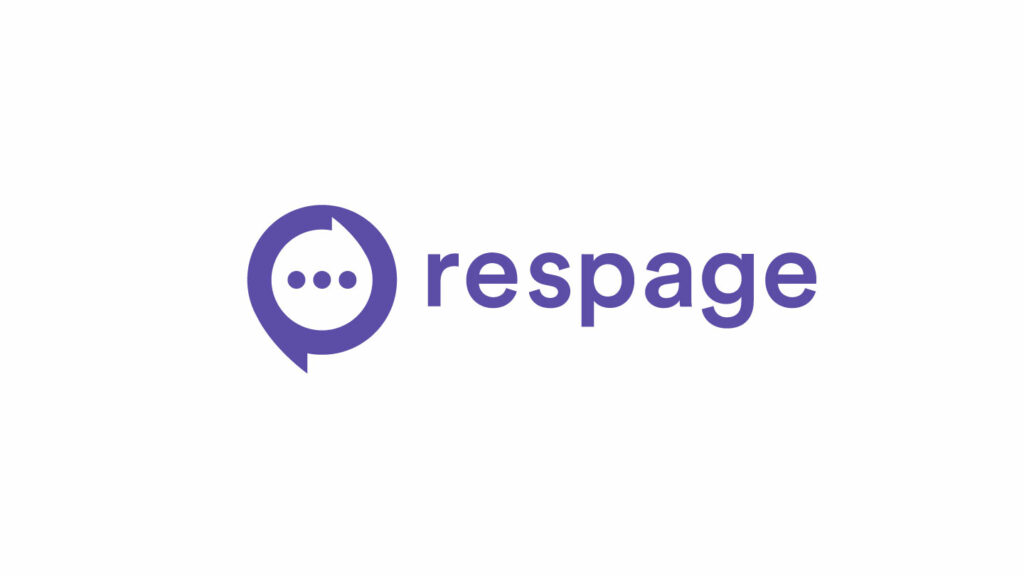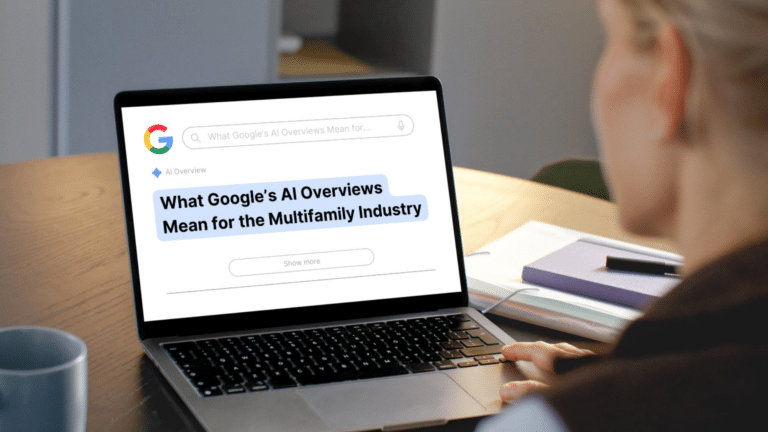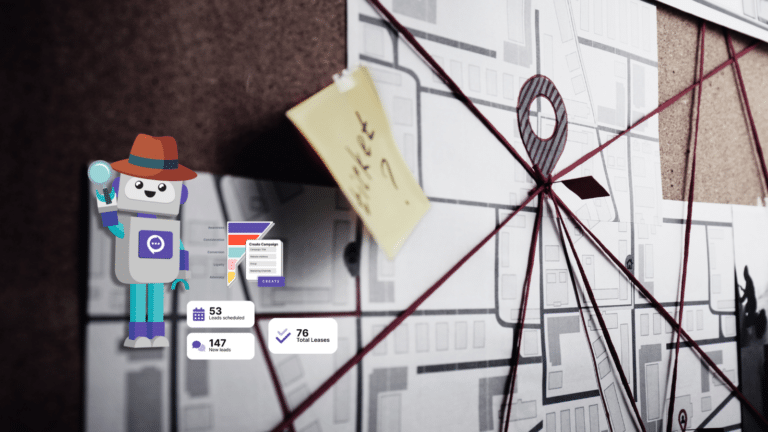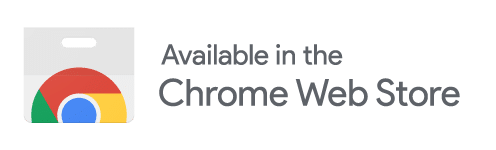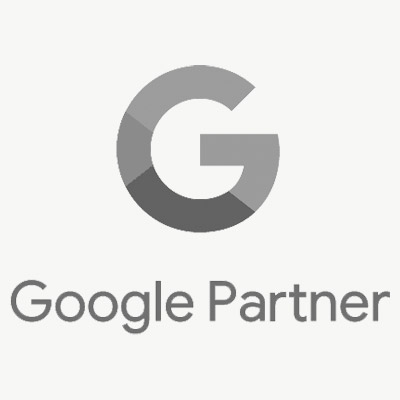Adding Accelerated Mobile Pages to your site is a great way to “AMPlify” your apartment SEO strategy.
The Google Webmaster Blog published quite a few posts about AMP in September. In these posts, the search engine currently claims AMP is not a ranking signal. But we can’t help but draw comparisons between what’s happening now and the buildup that led to mobilegeddon two years ago.
In other words, while AMP may not be a ranking signal at the moment, there’s evidence to suggest it will be soon.
Fortunately, those of us who believe the new update will play a larger role in apartment SEO are in luck. Setting up Accelerated Mobile Pages isn’t hard. Here’s a quick step-by-step guide on how to make your apartment website AMP friendly the easy way.
Step 1: Make Sure that You’re Using WordPress.
Today, there’s no reason why an apartment website shouldn’t use a CMS like WordPress. It’s easy to use, SEO friendly, and completely customizeable.
Step 2: Install and Activate the AMP Plugin
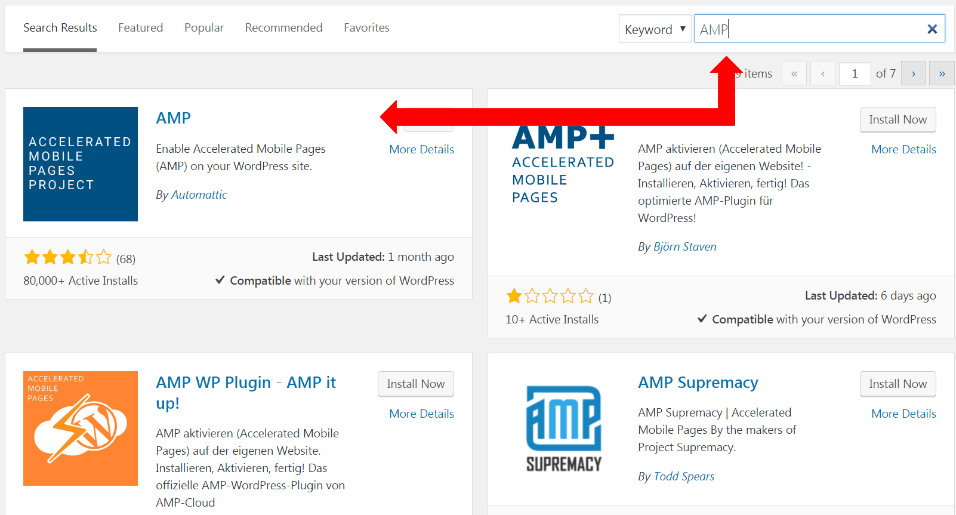
On the left hand menu bar in your WordPress Dashboard, click the Plugins button and select Add New. WordPress will open a new screen within the dashboard that displays all available plugins. Refine that page by searching for “AMP” in the top search bar. You’ll immediately see a plugin named Accelerated Mobile Pages Project by Automattic. Click the Install button and wait a few seconds. Then click activate when the plugin has finished installing.
Step 3: Take a Look at One of Your New AMP Pages
After you have installed and activated the AMP plugin, it’s time to take a look at your new AMP pages. In order to see how they’ll look, copy the URL of one of your regular website pages and add an /amp extension. For example, www.YourCommunity.com/Floorplan1 becomes www.YourCommunity.com/Floorplan1/AMP. (Note that the URL is not case-sensitive.)
Step 4: Clear Up Apartment SEO Meta-Date Issues by Using the “Glue from Yoast” Plugin
The AMP plugin is great for creating AMPlified versions of your site pages. But it does leave room for metadata errors. Most notably, the plugin can cause problems with your canonical tags. This can create duplicate content issues, and that’s bad for your apartment SEO strategy. Thankfully, Yoast has created a plugin that fixes these errors. To install it, repeat Step 2 but search for “Glue for Yoast SEO & AMP.” (You’ll also need the normal Yoast Plugin for this to work.)
Step 5: Customize the Appearance of Your AMP-Enabled URLs
You may have noticed during Step 3 that your AMP URLs look different than your normal pages. To fix this, the Glue plugin also allows you to customize things like color schemes and fonts. You can access the customization screen by hovering over the SEO button in WordPress. From there, select AMP, and then click the Design tab in the Yoast plugin screen.
Congratulations!
You’ve successfully added Accelerated Mobile Pages to your site. Now all you have left to do is sit back and enjoy all those sweet, sweet organic clicks and conversions!